Veeam Backup & Replication Best Practice Guide
Note: Although still relevant, the VSE tool described in this section will be taken down in the not-too-distant future in favor of the new VSE tool.
VSE advanced
To be able to access the advanced functions of the VSE you will need the password, please speak to your Veeam representative for it.
The advanced mode adds the following
- Custom sites
- Save and load workloads
- Access to the settings
- Advanced RvTools import modelling
- Additional output information on the estimation
- Additional bandwidth related information
Custom sites
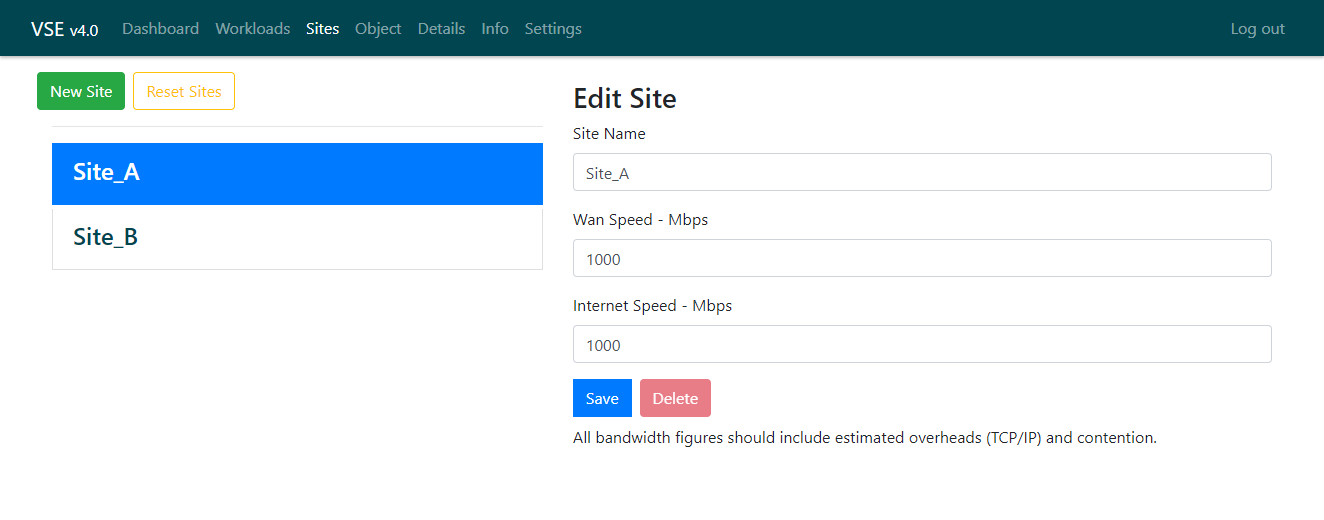
When you are logged in you will see a new link in the navbar called ‘Sites’.
As standard the VSE has two sites:
- Site_A
- Site_B
In this screen you can modify the existing names of the sites as well as adding as many sites as you need.
There are also the following fields:
- WAN speed - Mbps
- Internet speed - Mbps
Both of these influence outputs seen in the logged in version of the details page.
Resetting sites
You are able to reset the site; however note that doing this will reset all the sites and DELETE ALL THE WORKLOADS.
Save and load workloads
On the workload page when logged in you will see the following:
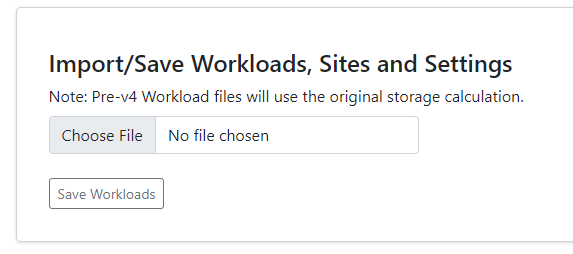
If you have a workloads in the VSE you will be able to save them out to a text file with a JSON string.
You will be able to save this to your computer and then upload it again at a later stage. Note that this is all processed by the browser, no data is sent to any back-end server.
The workloads file also contains:
- Site information
- Settings information
What this means is if you alter any of the settings they will be reloaded when you reload the workloads.
Access to the settings
When logged in you will have access to the settings tab.
Note that you will need to press ‘Update’ for the
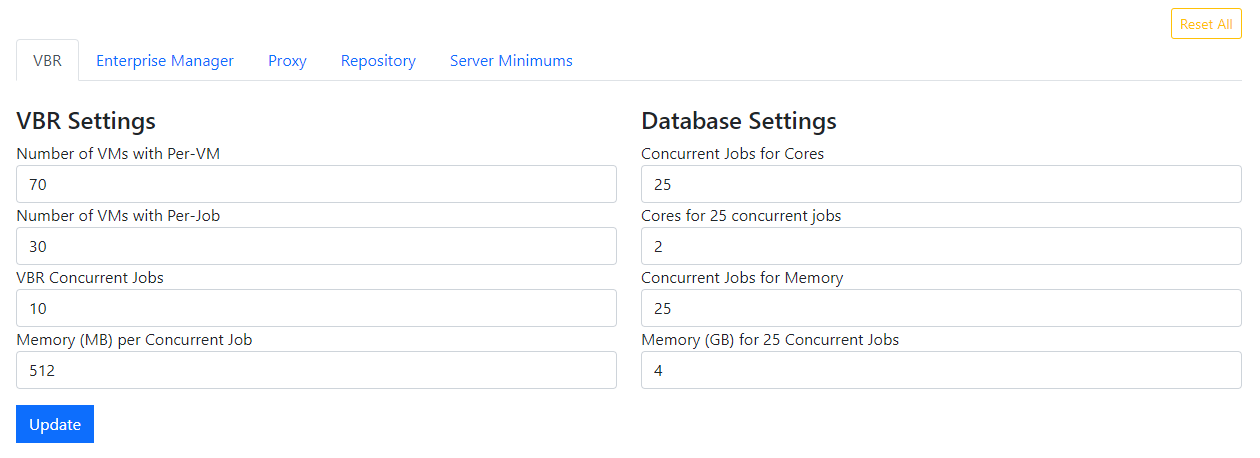
The settings that can be modified are:
| Tab | Field | Details |
|---|---|---|
| VBR Server | Number of VMs with Per-VM | The quantity of VMs with per-VM backups jobs |
| VBR Server | Number of VMs with Per-Job | The quantity of VMs with per-Job backup jobs |
| VBR Server | VBR Concurrent Jobs | The concurrent jobs per-VBR server |
| VBR Server | Memory per Concurrent Job | The amount of memory per-concurrent job |
| Database settings | Concurrent Jobs for Cores | The concurrent jobs for the cores below |
| Database settings | Cores for * concurrent jobs | The quantity of cores required for the concurrent jobs above |
| Database settings | Concurrent Jobs for Memory | The concurrent jobs for the RAM below |
| Database settings | Concurrent for * Concurrent Jobs | The quantity of RAM required for the concurrent jobs above |
| Enterprise Manager Settings | Use API-Memory Added | Additional RAM required for API use |
| Enterprise Manager Settings | Use API-Cores Added | Additional Cores required for API use |
| Enterprise Manager Settings | Multiple VBR - Memory Added | Additional Cores for Multiple VBR instances |
| Enterprise Manager Settings | Multiple VBR - Cores Added | Additional Memory for Multiple VBR instances |
| Enterprise Manager Settings | Self Service- Memory Add | Additional Memory for Self Service |
| Enterprise Manager Settings | Self Service- Cores Add | Additional Cores for Self Service |
| Proxy Settings | Ingest Per CPU Core - Full (MB/s) | The ingest rate per-CPU core on Full backup |
| Proxy Settings | Ingest Per CPU Core - Inc (MB/s) | The ingest rate per-CPU core on Incremental backup |
| Proxy Settings | Proxy task consumes memory (GB) | The amount of RAM required per Proxy Task (calculated) |
| Repository Settings | Change Rate Modifiers | The multiplier added to each GFS type |
| Repository Settings Other Settings | Task/Core Ratio | The Repository Task limit per-core |
| Repository Settings Other Settings | Repo Consumes Memory (GB) | The quantity of RAM required per-task |
| Repository Settings Other Settings | Use RPC Calculation | Switches between RPC and the original capacity calculation |
| Server Minimums | VBR Minimums | Minimum Core and RAM required for the VBR server |
| Server Minimums | SQL Minimums | Minimum Core and RAM required for the SQL server |
| Server Minimums | Virtual Proxy | Minimum Core and RAM required for a virtual proxy |
| Server Minimums | Physical Proxy/ Repo | Minimum Core and RAM required for the Physical Proxy/Repo server |
| Server Minimums | Enterprise Manager | Minimum Core and RAM required for the Enterprise Manager server |
Advanced RvTools import modelling
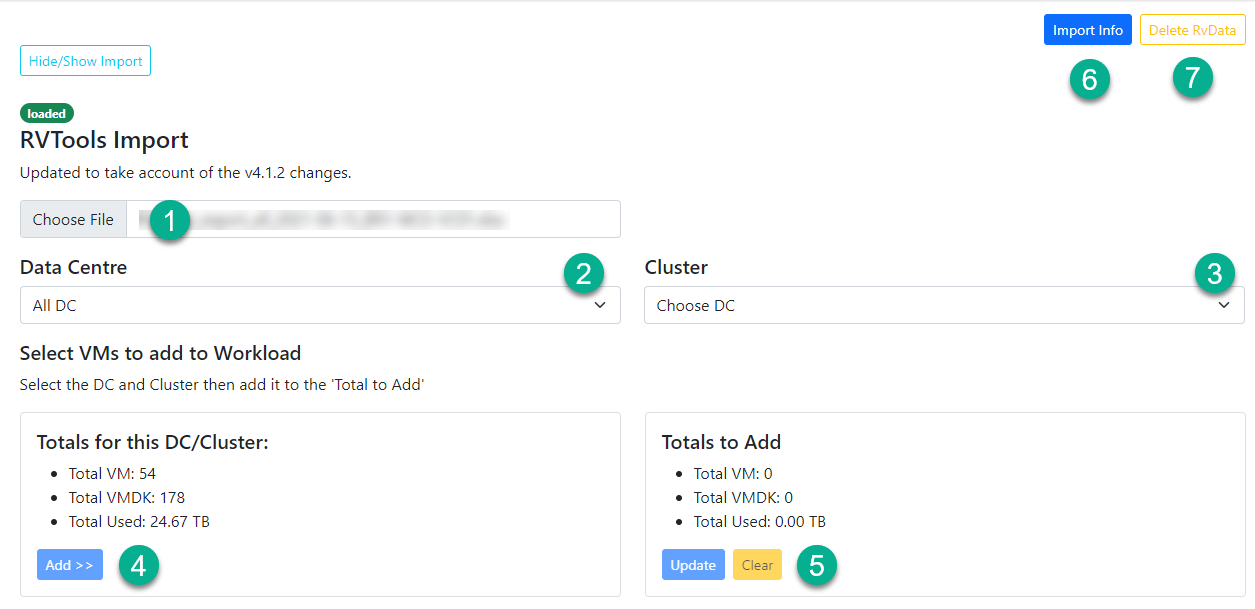
The advanced import allows you to model with a subsection of the RvTools data at a DV and cluster level.
As standard all the RvTools data is loaded into the form.
The workflow is as follows:
- Import the RvTools
- Select a data center (will update subtotal)
- Select a cluster (will update subtotal)
- Add those resources to a total
- When all resources have been added update the form
- Review the import information
- Delete the loaded RvTools data if required
If you make a mistake with the capacity added to the total you can use the “clear” button.
Additional output information on the estimation
On the dashboard you will find a “details” button underneath the per-site proxy and repository total requirements section.
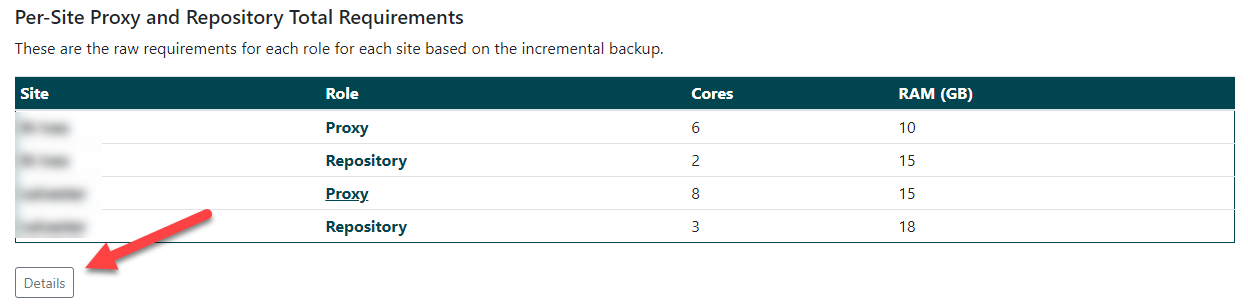
This shows the required resources per-service without the minimums added, this allows you to see the raw figures and compare them to your own calculations.
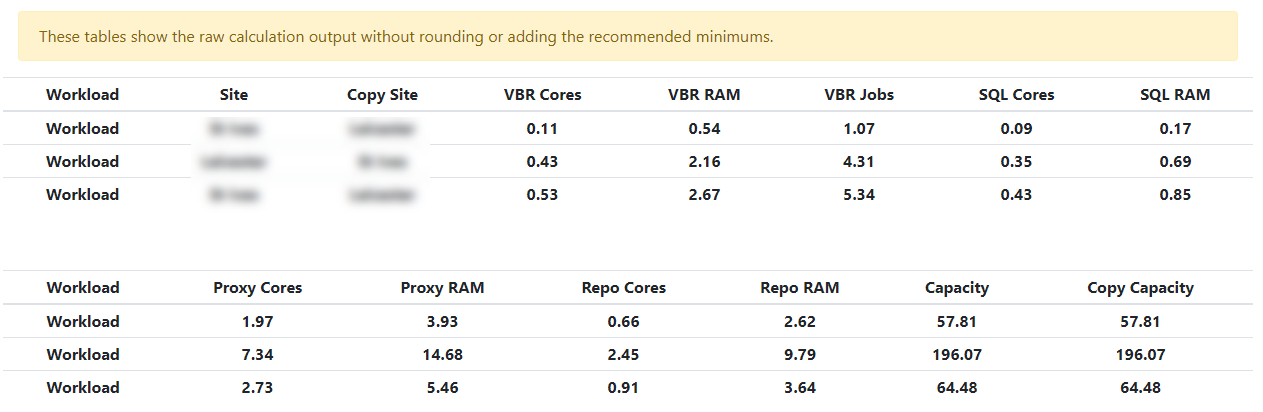
Additional bandwidth related information
The advanced mode adds the following:
- Backup copy throughput estimate
- Backup copy time estimate
- Internet upload time estimate
Backup copy throughput estimate
The VSE will calculate the approximate throughput for each site based on a specified backup copy window. The VSE will account for both ingress and egress bandwidth for that site.
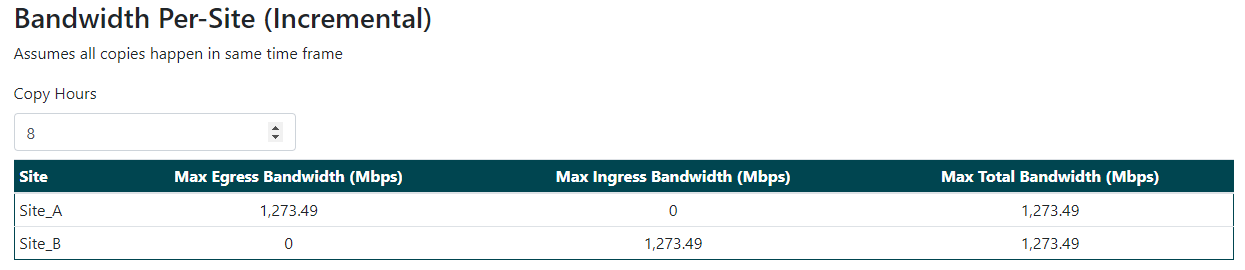
Backup copy/ internet upload time site
The VSE will equally split the bandwidth specified in the site configuration between each workload assigned to that site. For example, if the site has 1000Mbps and there are four workloads, each will have 250Mbps.
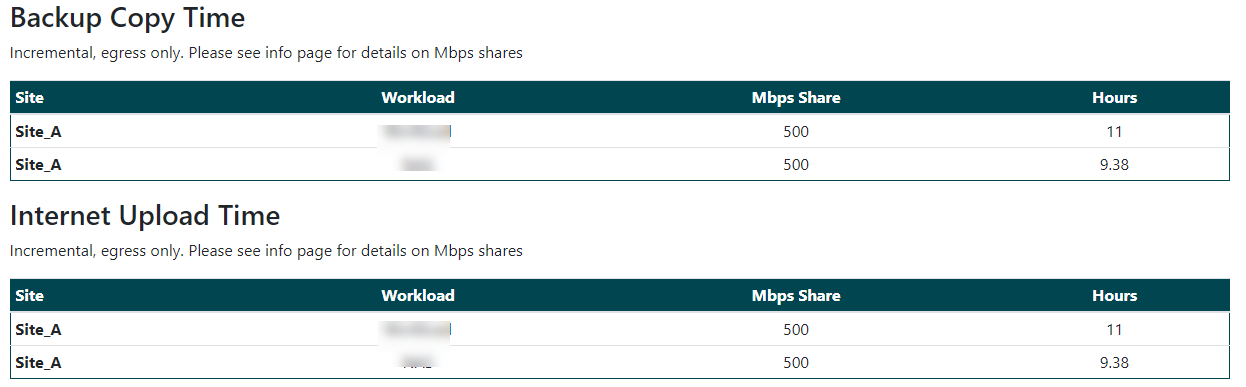
It will then calculate the copy/upload time based on this. Note that ingress bandwidth has not been factored into this calculation.



