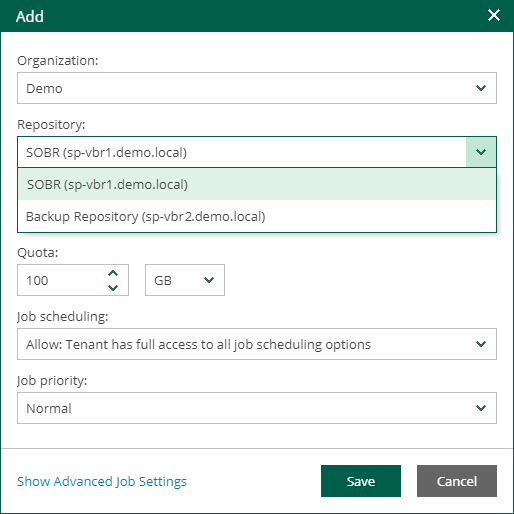Veeam Backup & Replication Best Practice Guide
Veeam Backup Enterprise Manager
Deployment use cases
There are multiple use cases of Enterprise Manager, which are covered in detail in the user guide.
However, to simplify the entire set of scenarios can be split into three core groups:
-
High-level management and monitoring of Veeam Backup & Replication server(s)
-
You need to centrally manage licenses for multiple Veeam Backup & Replication servers
- You plan to use Veeam RESTful API to automate your data protection workloads. Although Veeam Backup & Replication has it own REST API, there are certain things that can only be configured via the Enterprise Manager API.
- You require encryption of the configuration backup of your backup server(s) and want to enable password loss protection.
-
-
Providing self-service capabilities
-
You need to delegate permissions in a granular way, to another user to recover data
That can be based on Remote Office/Branch Office (ROBO) deployment, segregation per service (Database administrators, Exchange administrators), or even by workload type (VMware, Hyper-V, Nutanix and etc). More details here -
Provide option to restore files or folders from a VM guest OS using a browser. More details here
-
You are acting as an IaaS Service Provider for other customers (within or outside of your organization)
- Specifically for VMware vSphere / VMware Cloud Director environment, you are supposed to use Veeam Self-Service Backup Portal, which is part of Veeam Enterprise Manager installation
- For all other workloads (including VMware) — you can use Role-based access
NOTE: In this scenario, job management is fully controlled by you and the customer has only specific restore capabilities
-
-
Veeam Cloud Connect Portal
- You are providing Veeam Cloud Connect Replication services and need a standalone web tool that allows a tenant to run a cloud failover plan remotely from a web browse.
However, the same (but not limited to) capability is available through Veeam Service Provider Console. If possible, you should consider it over Veeam Cloud Connect Portal.
- You are providing Veeam Cloud Connect Replication services and need a standalone web tool that allows a tenant to run a cloud failover plan remotely from a web browse.
Enterprise Manager server placement
If possible, it is advised to install the Enterprise Manager server on the recovery site so it is directly available in case of disaster recovery.
At the same time, to provide high/continuous availability for Enterprise manager the below approaches can be used:
- vSphere Fault Tolerance
- Veeam VM Replication
If Enterprise Manager portal is used as a Self-Service portal (specifically in IaaS scenario) it should be placed in a DMZ zone.
Sizing
Enterprise Manager server compute
It’s recommended to have just one Enterprise Manager installation per environment. There is no official sizing available for Veeam Enterprise Manager server. However, you can use the below as an approximate estimate. Be aware that you may need to adjust it after go-live:
| Size | Resources |
|---|---|
| Up to 500 VMs | 6 cores, 12GB RAM |
| 500-2500 VMs | 8 cores, 16GB RAM |
| 2500-5000 VMs | 10 cores, 20GB RAM |
| 5000-10000 VMs | 12 cores, 24GB RAM |
Database
As there are many variables, a rule of thumb of 10GB per 500 VMs can be used. However keep in mind, that it’s usual to see massive temporary growth of the Enterprise Manager databases during upgrade (sometimes more than 100% of the initial size).
Note that as of Veeam Backup and Replication v12, the Enterprise Manager database can now utilize PostgreSQL. However all Veeam Backup & Replication servers connected to Enterprise Manager must use the same database engine. Please refer to the VBR DB section
Manager catalog
You can enhance the file-restore user experience through 1-Click file restores with help of the file indexing engine. Veeam Catalog Service is responsible for maintaining index data.
In a backup infrastructure, Veeam Guest Catalog Service is running on Veeam Backup server and Veeam Backup Enterprise Manager server. More details on the difference are here
The service running on Enterprise Manager server is moving (and deleting) original index data from all managed backup servers into Enterprise Manager local catalog. So, it should be sized appropriately to hold all data from all remote Veeam servers.
If you are using per-processor licensing instead of Veeam Universal Licensing (VUL) - you should consider the below:
- When using a Standard license, Enterprise Manager will only keep index data for restore points still in repositories.
- For Enterprise and Enterprise Plus licenses, you can configure Enterprise Manager to keep indexes even longer, with the default being three months. This can significantly increase the amount of space required for the catalog.
NOTE: If indexing is enabled in a backup job without Veeam Backup Catalog running in Enterprise Manager - the catalog will grow endless until the Veeam Backup server is out of disk space.
Estimated used space of the final index file after compression is around 100MB per 1,000,000 files for a single VM restore point on the Enterprise Manager server. The indexes are also stored in the backup files and temporary folders on the backup server.
Below is an example that summarizes the information above. The example is given per indexed VM containing 10,000,000 files.
10 million files / 2MB per million files * 60 restore points per month * 3 months index retention = 3.5GB
Note that the restriction of a 10GB database in pre-v12 versions of Veeam Backup & Replication is no longer applicable when using PostGreSQL. SQL Express is no longer installed if you choose to use SQL for the Enterprise Manager database.
Enterprise Manager Self-Service file restore
When a user either downloads or restores a file or files in the Self-Service portal they are first downloaded to the Enterprise Manager server.
The file(s) are first downloaded to:
C:\ProgramData\Veeam\Backup\Temp
Where they are either copied back to the host, or they are zipped and moved to:
C:\ProgramData\Veeam\Backup\WebRestore
Where they are available for download via the Enterprise Manager GUI.
Issues can arise if the C: drive does not have sufficient space to restore the file/files.
If this is a new installation consideration should be put into how large the Enterprise Manager C:\ should be in order to facilitate most likely restore requirements.
If this is an existing installation or if the C:\ was not sufficiently sized the location of the \Temp and \WebRestore directories can be moved to a larger disk by adding Registry Keys in: HKEY_LOCAL_MACHINE\SOFTWARE\Veeam\Veeam Backup Reporting.
- New > String Value (
REG_SZ) -
WebRestoreFolderPath> Modify > Add Path in ‘Value data’ e.gD:\WebRestore -
WebRestoreTempPath> Modify > Add Path in ‘Value data’ e.g.D:\Temp
You will need to restart the Enterprise Manager service before you will see these changes.
VMware vCloud Director: Self-Service Design
As mentioned above for simplicity reasons it’s recommended to have just one Enterprise Manager installation per environment.
That is as well valid for cases when multiple Veeam Backup servers are used to backup the same VMware vCloud Director infrastructure. In this case, you will see multiple repositories in Self-Service portal configuration and assign a specific repository to Organization. When the backup job will be created by the tenant - Enterprise Manager will assign this job to Backup server, which is the owner of the repository.