Veeam Service Providers Best Practice Site
VCC pod design
One of the recommended approaches for building a scalable architecture is utilizing a pod design, which consists of a small collection of common building blocks.
The pod design follows the production design and scales to a maximum 1000 concurrent tasks per installation. In this scenario, a single instance of VSPC is deployed with multiple VCC production deployments connected to it. In a general production environment, one pod is deployed per data center, but you can of course also deploy multiple pods per data center.
Advantages of this design approach:
- Scale in a predictable way.
- Minimize service interruption and downtime. Maintenance or sudden issues in a pod only impact that one.
- Scoped updating/patching. The ability to patch or update one pod at a time instead instead of having to patch all or nothing in the case of having a single deployment.
- Keep all backup and replication traffic within the same pod.
Important to note is that we are talking about tasks here, not VMs, not agents, not tenants. Please check the article on Cloud Connect tasks for more info.
As every tenant can be allowed to have one ore more concurrent asks, it is important to keep track of how many tasks you already have assigned.
Components
| VSPC | VCC (per 1000 concurrent tasks) | ||
|---|---|---|---|
| 1x | VSPC Server | 1x | VBR Server |
| 1x | VSPC Web UI | 3x | Cloud Gateway |
| 1x | MSSQL DB | 1x | MSSQL DB |
Details on each component and its system requirements can be found in the Build - Production section.
Design
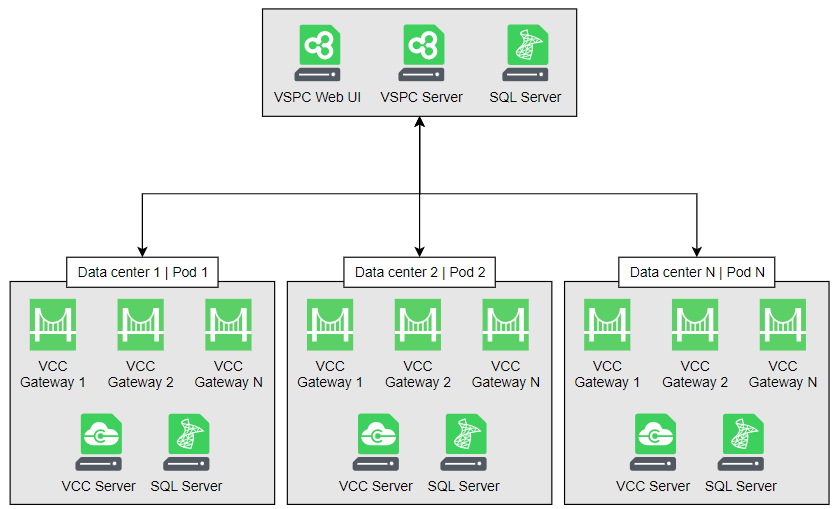
For simplification, backup storage and virtual infrastructure are not mentioned on the diagram.



