Veeam Service Providers Best Practice Site
Database protection
Each of the service administration tools, Veeam Cloud Connect (VCC) and Veeam Service Provider Console (VSPC), store all of their configuration data in a database which makes it the main component to protect.
The supported database(s) for each solution are:
- Veeam Cloud Connect
- PostgreSQL
- Microsoft SQL
- Veeam Service Provider Console
- Microsoft SQL
Veeam Cloud Connect
Important: All sensitive information, such as user credentials and encryption keys are stored in the configuration database are encrypted with machine-specific private key of backup server. Accordingly, a newly installed backup server will not be able to decrypt such information if attached to the existing (or restored) database. Read KB2327 for more info.
Because of what is mentioned above, it is highly recommended to only use the built-in Configuration Backup utility for backup, restore and migration purposes and not use any other methods.
Additional considerations:
- Create encrypted backups so that all encryption keys including the passwords of each of the tenants are backed up as well and can be restored without having to re-enter all of them.
- Use immutable backup storage when available to avoid (accidental) deletion: Create Immutable Configuration Backups.
- Store the configuration backup on a secure remote location.
- Store multiple copies of the configuration backup. (E.g. by using a File Copy Job.)
Veeam Service Provider Console
Veeam Service Provider Console has no built-in configuration backup and restore utility. Therefore we can use any of the following options.
Backup
- Backup the entire server or cluster where the Microsoft SQL Server is running and the database files are stored using Veeam Backup & Replication and/or Veeam Agent(s) for Windows.
- Check the VBR best practices guide for more info.
- Use the Veeam Plug-in for Microsoft SQL Server to only backup the database (and transaction logs).
-
Use Microsoft SQL Server native tools such as SQL Server Management Studio (SSMS).
Backup only the database using Microsoft SQL maintenance plans.
Do not forget to store them on a secure location or use a File Copy Job to copy them off to a Veeam Backup Repository.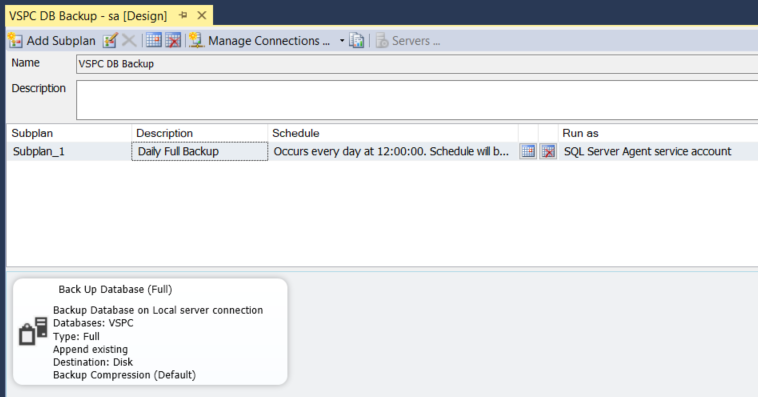
The result is a SQL backup (BAK) stored on the filesystem:

Restore
With these backups, administrators can restore the entire application server or just the database:
- Using Veeam Backup & Replication and the Veeam Explorer for Microsoft SQL Server, the following options are available:
- Instant database recovery to bring the database online as quickly as possible and do restore in the background.
- Database file recovery to restore a single database to the latest point or a point-in-time state.
- Data export in case you want to migrate the database from backup to another Microsoft SQL Server.
-
Using Microsoft SQL native backup files (BAK):
Go to SQL Server Management Studio (SSMS) and right-click on Databases -> Restore Database.
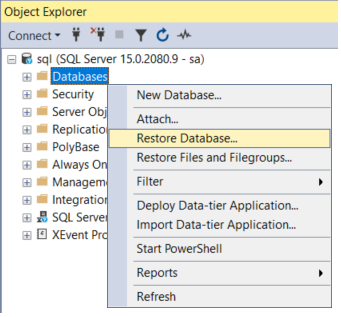
Browse for the database backup path and click OK to restore.
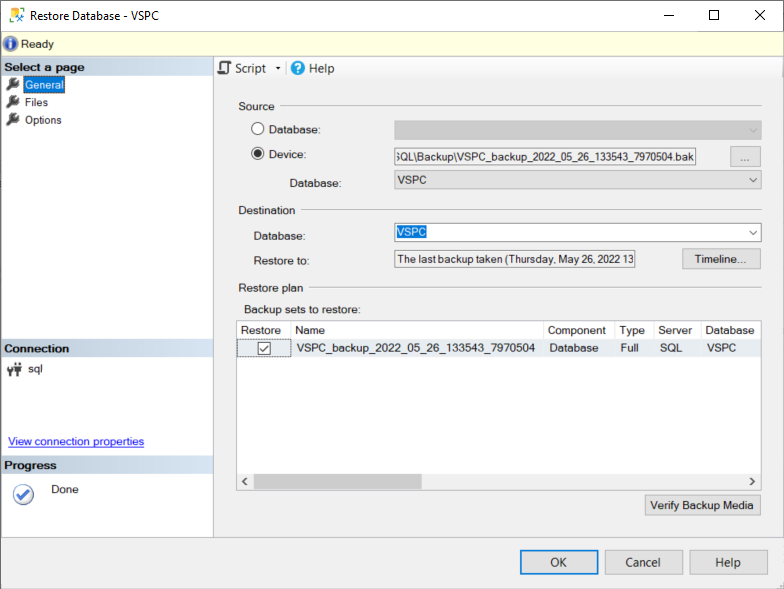
Once restored, right-click again on the database -> properties and go to the Files page. Check if the database Owner is correct and corresponds to the service account used for the application service.
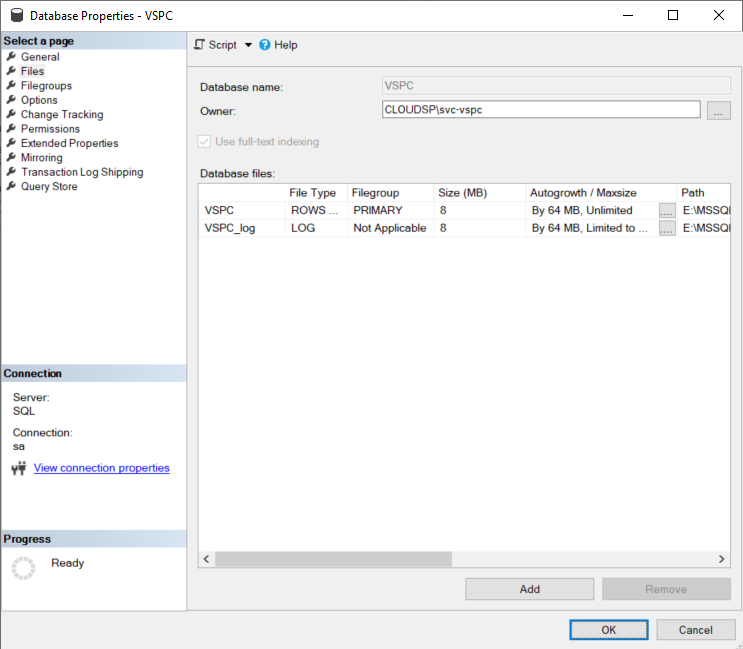
Do not forget to set up a new maintenance plan or check the existing one to keep creating backups of the application database!



