Veeam Service Providers Best Practice Site
Convert a single-server deployment to a distributed deployment
When business grows, the services behind it such as VCC and VSPC also need to grow. In general a single-server deployment should only be used for:
- Proof-of-Concept (POC)
- Evaluation of the solution
- Internal education/study
- Test or demolab
However, it is possible that initially VCC and VSPC were deployed for a simple use case: licensing and monitoring of remote clients. At a later stage the business changes and the service provider adds extra services such as Off-site Backup or DRaaS, onboards more clients, and thus needs to scale the infrastructure in order to support the growth.
Do not turn a PoC or evaluation into production. Instead, deploy new machines for the production design.
In this chapter we will take a look at the following:
- Migrate SQL Server and database(s) to a dedicated Server
- Migrate VSPC Web UI to a dedicated server
- Migrate VCC Gateway to a dedicated server
Scalable design
In a production environment, the recommended deployment is to spread out the different roles/services onto different servers. This way we can balance the load and add more resources to specific components when needed.
For diagrams and details check the Design chapter.
1. Migrate SQL Server and database(s) to a dedicated Server
This procedure can be applied to any Veeam solution that uses MS SQL Server as a back-end. In this example we used the VSPC database.
-
To begin we need to prepare a new dedicated Windows server and install MS SQL Server on it or reuse an existing SQ Server/Cluster in your production environment. More details can be found under Prerequisites in the Design chapter.
-
Once the new SQL server is ready stop the SQL server service on the old SQL server or take the database offline so that no new data can be written to the database.
-
Backup the database on the current SQL server. Check the procedure Backup for more details.
-
Copy or move the backup files to the new SQL server.
-
Restore the database from backup to the new SQL server. Check the procedure Backup for more details.
-
Once restored, open the database Properties -> Files.
Check if the Owner is set to the service account that you use for the VSPC Server to connect to SQL Server.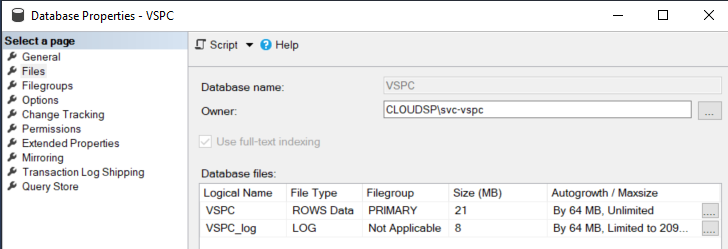
Do not forget to set a new maintenance plan on the new SQL Server to keep creating backups of the database or include it in a Veeam Backup & Replication Backup Job!
-
The VSPC service is now in a degraded state as it cannot connect to the database anymore. To restore the connection, follow the steps in the User Guide.
2. Migrate VSPC Web UI to a dedicated server
In this part we will deploy the Web UI onto a dedicated Windows machine, that will act as our front-end web server.
-
Repeat the steps as in the chapter VSPC Web UI installation.
-
Once the installation has completed we can reconfigure the external firewall to publish the new web interface.
-
Remove the original Web UI installation from the VSPC Server machine.
There may be situations where we need to reconnect the Web UI to the VSPC service. It can happen after a rebuild of the VSPC service, or if the Web UI has lost the connection to the service. In these cases, we can experience and error message when trying to login.
To fix the problem, we can re-run the installation wizard from above and reconfigure the setting as shown above.
3. Migrate VCC Gateway to a dedicated server
Because Cloud Gateways are Internet-facing, it is highly recommended to deploy the service on its own dedicated server. Also, this way it can receive tenant traffic and send it directly to the Cloud Repository without traversing the VCC management server.
- First Add a new Cloud Gateway.
- Update the DNS records (public and internal).
- Disable the Cloud Gateway hosted on the VCC Management Server.
- Test your public VCC connection.
- Once tests are succesful, remove the Cloud Gateway hosted from the VCC Management Server.



