Veeam Service Providers Best Practice Site
Files and Items Restore
VCD item level restore
Due to network restrictions that are often in place in VCD environments, restoring an item directly to a tenant’s application is not possible. To avoid potential issues, questions from tenants and to improve the user experience of the portal, you can use the below workaround to hide the Items tab.
DISCLAIMER: This procedure is UNSUPPORTED and might change without further notice. Do it at your own risk! Any related information is provided as is without warranty of any kind.
To hide the Items tab you need to edit:
%Program Files%\Veeam\Backup and Replication\Enterprise Manager\WebApp\scripts\build\production\VCloud\resources\VCloud-all.css
Add this CSS rule to the end of the file to hide Items tab (since it’s last tab in menu):
.x-tab-top-menu:last-of-type {display: none;}
Download Location
When Veeam Backup Enterprise Manager (VBEM) is used for file-level recovery, the file needs to be downloaded to the VBEM server. The default location of the download is:
C:\ProgramData\Veeam\Backup\WebRestore
However, it can be difficult to estimate the size required for this volume upfront and resizing the C partition isn’t quick nor convenient.
To avoid this issue, you are able to move the download location by modifying the following registry keys on the VBEM server:
| Path | HKEY_LOCAL_MACHINE\SOFTWARE\Veeam\Veeam Backup Reporting |
| Key | WebRestoreFolderPath |
| Type | REG_SZ |
| Path | HKEY_LOCAL_MACHINE\SOFTWARE\Veeam\Veeam Backup Reporting |
| Key | WebRestoreTempFolderPath |
| Type | REG_SZ |
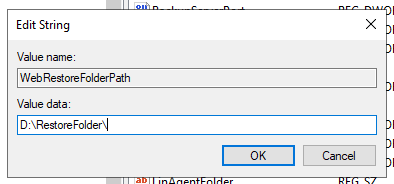
Veeam Backup Enterprise Manager (VeeamEnterpriseManagerSvc) should be restarted for the changes to be applied.



