Veeam Service Providers Best Practice Site
Production deployment
In this chapter we will deploy the MSP service administration solutions (VCC/VSPC). Both VCC and VSPC are installed at the service provider side. Also each application component gets its own dedicated server. This allows us to more easily balance the load, add more resources to components and makes the entire solution more scalable.
Building the service comprises of the following steps:
- VCC deployment
- VSPC deployment
- Database installation
- VSPC Server installation
- VSPC Web UI installation
- Post-installation
- Log files
- Registry keys
Veeam Cloud Connect (VCC)
System requirements
Recommendation for up to 1000 concurrent tasks.
VCC Server
| Server | Disk Space | ||
|---|---|---|---|
| CPU | 24 vCPUs* | Installation folder | 40 GB |
| Memory | 32 GB RAM | Log files | 100 GB** |
| Disk 1 | OS installation | ||
| Disk 2 | Temp/Logs | ||
| OS | Supported OS |
* 16 CPU cores minimum e.g. when using only management capabilities
** Depending on log level configured
VCC Cloud Gateway
| Server | Disk Space | ||
|---|---|---|---|
| CPU | 4 vCPUs | Installation folder | 40 GB |
| Memory | 8 GB RAM* | Log files | 100 GB |
| OS | Supported OS |
Such configuration will be able to handle up to 500 parallel task per gateway.
In addition set the below setting at HKLM\SOFTWARE\Wow6432Node\Veeam\Veeam Gate Service
MaxSimultaneousCloudConnections
Type: REG_DWORD
Description: limits the total number of active connections to the gate. When reached, new connections are dropped.
Default value: 1024
Recommended value: 15000
WAN Accelerator
| Server | Disk Space | ||
|---|---|---|---|
| CPU | 4 vCPUs | Installation folder | 40 GB |
| Memory | 16 GB RAM | Log files | 100 GB |
| Ratio | 1:1 (ideally) | Cache | 200 GB (as starting point) |
| 5:1 recommended maximum | Per tenant | 10 GB + 2% of source data | |
| OS | Supported OS | (20 GB per 1 TB source data) |
MSSQL Server
| Edition |
|---|
| Standard or Enterprise |
| SQL Cluster or AlwaysON |
| 2016 or higher |
| Server | Disk Space | ||
|---|---|---|---|
| CPU | 16 vCPUs | Database min. reservation | 100 GB |
| Memory | 32 GB RAM | Temp DB min. reservation | 15 GB |
| Disk 1 | OS installation | ||
| Disk 2 | Temp/Logs | ||
| OS | Supported OS |
Veeam Service Provider Console (VSPC)
System requirements
The different VSPC components run on Microsoft Windows. Therefore we need to provide (virtual) machines with the following system requirements:
-
Minimum: Up to 1000 managed backup agents and 10 000 VMs managed by VBR
VSPC Server VSPC Web UI MSSQL Server* OS Windows Server 2022 Windows Server 2022 Windows Server 2022 CPU 4 Cores 4 Cores 4 Cores RAM 8 GB 8 GB 8 GB Disk 100 GB 50 GB 100 GB** -
Recommended: Up to 10 000 managed backup agents and 80 000 VMs managed by VBR
VSPC Server VSPC Web UI MSSQL Server* OS Windows Server 2022 Windows Server 2022 Windows Server 2022 CPU 8 Cores 4 Cores 8 Cores RAM 16 GB 8 GB 16 GB Disk 100 GB 50 GB 100 GB**
* A single MSSQL server or cluster can be used to host the databases of both Veeam Cloud Connect and Veeam Service Provider Console. This reduces complexity, footprint and can provide high-availability when hosted on a cluster.
** With the default setting of 3 months retention.
Database installation
- Windows Server machine
- Microsoft SQL Server installation media
- Dedicated service account
The prerequisite for any VSPC installation is to have a supported Microsoft SQL Server, where the installer can create and configure the database. Even though Microsoft SQL Express edition is supported, the recommendation is to limit its scope to Evaluation installations only. For any Production installation, plan for the use of a full-blown Microsoft SQL Server edition such as Standard.
-
Prepare a Windows server machine and install a compatible SQL Server edition that will be our dedicated SQL Server machine.
The installation and configuration of Microsoft SQL Server itself is outside of the scope of this guide.
-
Create a dedicated service account in Active Directory:
Important: It is important to also configure this account on the SQL Server to be the owner of the VSPC database.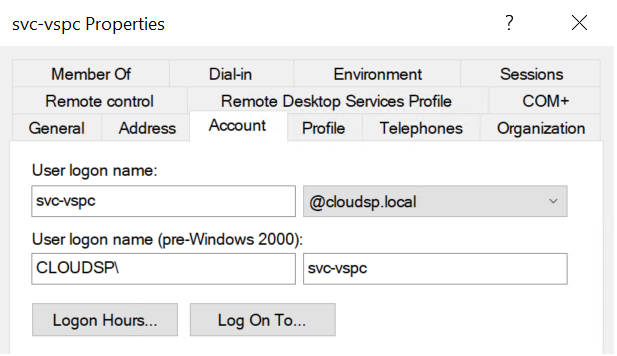
If you already have an existing SQL server or cluster you can opt to pre-create the VSPC database. Use the SQL creation script, available on the installation media under \ApplicationServer\Configuration Database\Scripts\VAC_DB_Creation.sql. This may be useful if your DBA prefers to control the database creation process.
Do not forget to set a new maintenance plan on the SQL Server to create backups of the VSPC database.
Backup and recovery of the VSPC database are decribed in chapter Database protection chapter.
Server component installation
A typical VSPC Server installation is pretty straight forward. Please refer to the User Guide for the latest installation walkthrough.
Specific Steps
-
Infrastructure size
Select Production.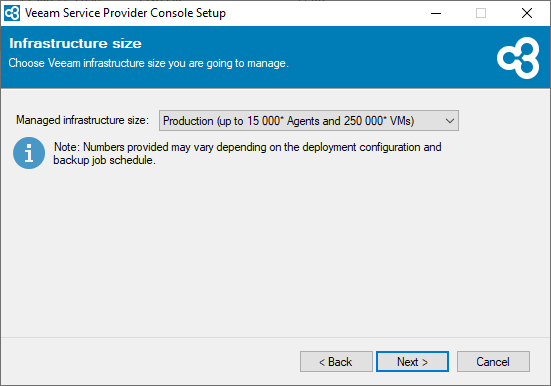
-
Connect to the MSSQL Server that was previously installed and configured.
Select Windows authentication to use the previously defined service account:
Click Next to continue.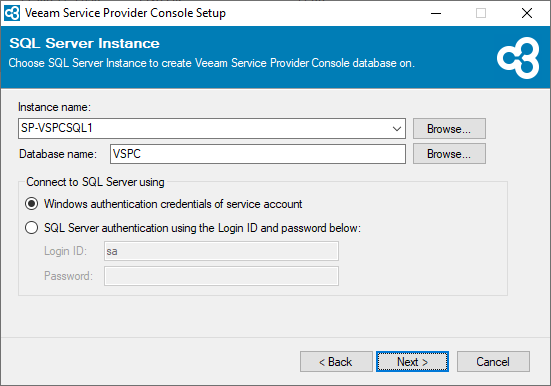
Web UI component installation
A typical VSPC Web UI installation is pretty straight forward. Please refer to the User Guide for the latest installation walkthrough.



