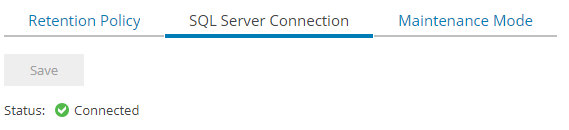Restore MSSQL Server connection
All the VSPC configuration data and statistics are stored into the back-end SQL Server database. For this reason, it is extremely important that the connection between the VSPC service and its SQL database is always available. Also, there may be situations where we need to modify the connection settings.
For example when we:
- migrate the SQL database to a another SQL Server (KB2451)
- rename the SQL database
- lost the original SQL server/database and have restored a backup to another SQL Server
In all of these situations, the database is not reachable and therefore we cannot use the VSPC to update these configuration settings. When trying to connect to the VSPC while the the database connection is lost, we receive the following message:
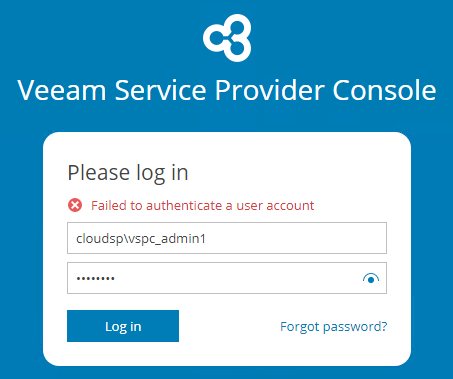
VSPC however has a way to access the Server Settings without a connection to the SQL Server so that we can update the configuration:
-
Log on to the machine that runs the VSPC Server component with a user that has local admin rights.
-
Stop the VSPC service using the following command:
sc stop VeeamManagementPortalSvc -
Start the VSPC service in maintenance mode using the following command:
sc start VeeamManagementPortalSvc lightweight -
Log in locally or use Remote Desktop into a machine running the VSPC Web UI component.
-
Open a browser and go to https://localhost:1280.
Do not use the link created by the installer. That one leads to the FQDN (e.g. vspc-ui.cloudsp.local) of the machine and doesn’t allow to login. Only login using the localhost interface.*
-
Log into the Web UI with a user that is a local administrator (e.g. VSPC-SERVER\Administrator) of the Windows machine where the VSPC service is running.
Lightweight mode always allows local administrators to login in order to fix database connection issues. -
We are now logged into the VSPC:
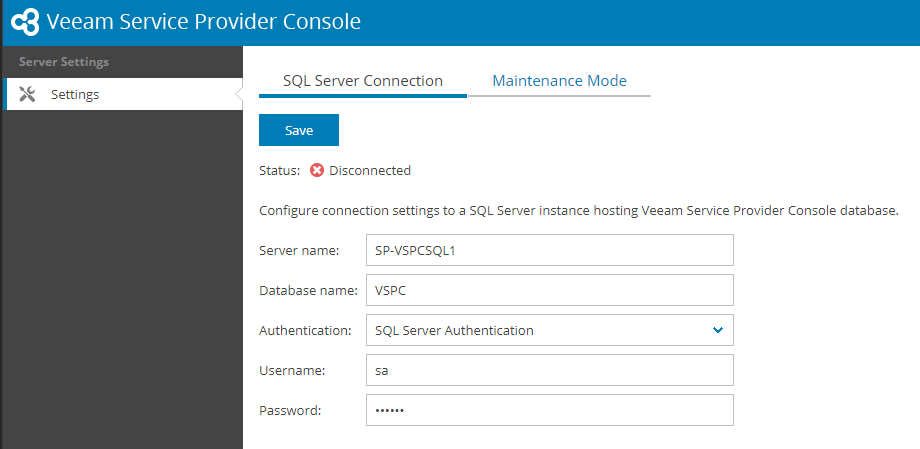
Update the SQL Server Connection settings where necessary and click Save.
On the next pop-up message, click OK and the VSPC service will automatically restart and log you out.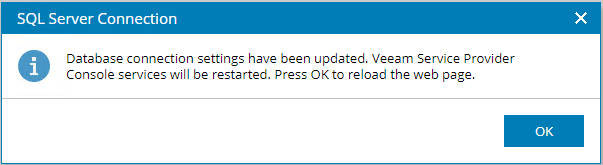
If we set VSPC to use another theme color than the default Blue, we will notice that maintenance mode also reverts back to this colour, because the setting is also stored in the database which is not accessible. When the UI returns to the colour we chose, this is a quick sign that SQL connection has been restored.*
-
If we now log back in and check, we can see that the SQL Server Connection returned to status Connected.